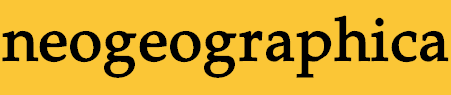
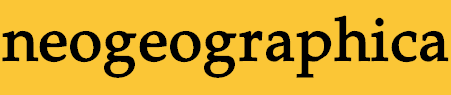
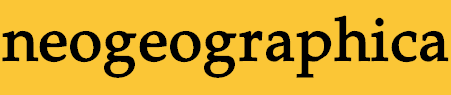
The custom icons must be placed in your "Steam\tenfoot\resource\images\library\controller\binding_icons" folder. Put the .png image files directly in that folder.
FYI most of the weapon-select icons are by "Ezepov", from a set of custom QuakeWorld HUD graphics. The axe/hammer/laser weapon-select icons are created by me using a fill noise pattern based on Ezepov's icons. (Various other icons by me too.)
I've made four Quake Singleplayer Complete Steam Controller configurations available to support the combos of two criteria: whether your Quake program supports joystick movement, and whether you like to play with "Invert Mouse" enabled for mouselook.
Joystick movement is discussed in the Quake Setup section. Some Quake programs will have this (XInput gamepad support) and some will not.
As for the "Invert Mouse" consideration... it may seem strange to have different configs for this choice, since Quake already has a menu option to enable mouse-invert. However, changing the Quake menu option will affect both the right touchpad input as well as the gyroscope input. This is probably not what you want; if you are normally a mouse-invert player then you'll only want the touchpad input to be inverted. That's what this config will do for you. So to get the behavior you want, a mouse-invert player should select a Steam Controller config that has mouse-invert, and then leave the Quake menu setting untouched.
Bottom line: make sure to pick the right Steam Controller configuration based on 1) whether you have joystick movement (XInput gamepad) support and 2) whether you like to play using "Invert Mouse".
Once you've applied the config to your Steam Controller, obviously you're free to make any changes you want. These are just suggestions for a few changes you might consider. One thing to keep in mind is that the configuration includes two "action sets" for the gameplay controls: one set with missionpack 1 weapons, and one set without. If you make changes you may want to make those changes to both of the action sets.