Apple on Deck
Apparently playing Myth on the Steam Deck isn't retro enough for my refined tastes, so I've gotten into emulation now. Not EmuDeck though, no no.
Yah that's an Apple II emulator, specifically AppleWin running with the Proton GE compatibility tool. Might also work fine with Steam's default Proton version.
In this case I'm booting the Total Replay collection of Apple II arcade games, a ludicrous number of bangers (list here) packed into a hard drive disk image that you just attach to your emulator and go.
(Found out about this collection from master Apple cracker "4am" on Mastodon.)
Behold a fraction of one of its attract-mode sequences:
And here's a small snippet of Choplifter because why not:
The Steam input configuration I'm using is pretty simple FWIW:
It helps to be mainly concerned with arcade game controls rather than general-purpose programs. If for some reason you try this on your own Steam Deck, it would be pretty easy to re-create these controls... but also, if you happen to name your AppleWin shortcut "Apple //e" like I do, you should be able to see and use my setup which is listed as "AppleWin Arcade" in the community input layouts.
When you start up AppleWin you should see this:
If it's fullscreen without that sidebar of buttons, press the Window Size button on the Steam Deck (see the deck controls image above).
And for completeness here's my AppleWin configuration, entered in the dialogs you get by using that "joystick and speaker icons" button in the lower right:
A few comments about configuration:
- The control-left-click in the Steam input setup is for escaping mouse capture if you use "Mouse" as your joystick input (more on that below). Right click seems to work for that purpose too though.
- The "Window Size" input toggles the emulator control buttons sidebar on/off. This and the Reset button are the only special AppleWin UI keys I've found that I need in normal use, but still it's good to read through the AppleWin help files to learn about how to control it in general.
- AppleWin seems to be pretty good about recognizing Steam Deck controller input as a "PC Joystick". Typically the left stick works as a joystick and the A and B buttons as the joystick buttons.
- In the AppleWin "Input" settings therefore, I have Joystick 1 set to "PC Joystick #1". If some game is unhappy with that then you can try "Mouse" instead, using the right stick and/or trackpad plus the triggers. "Mouse" with the trackpad can also be good when the game prefers "paddle" style input instead of joystick style.
- I experimented with setting Joystick 2 to "Mouse" just to always have that handy as an option, but some games seem to use weird controls when there is a second joystick plugged in.
- In the "Sound" settings, no reason not to whack those Mockingboards in there! Some games will happily use them.
- The "Disk" settings show how I attached the Total Replay image. With this setup, all you have to do is reset/reboot the emulator to get going.

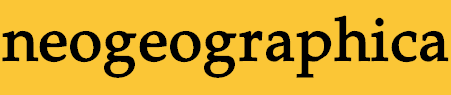
 Steamed Myth
Steamed Myth Apple on Deck
Apple on Deck Keyboard Waffle
Keyboard Waffle Clan 9 From Outer Space
Clan 9 From Outer Space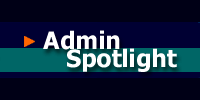 PlanetQuake Interview
PlanetQuake Interview Custom Maps @ kitty1
Custom Maps @ kitty1 ClanRing Tourney 3 Demos
ClanRing Tourney 3 Demos
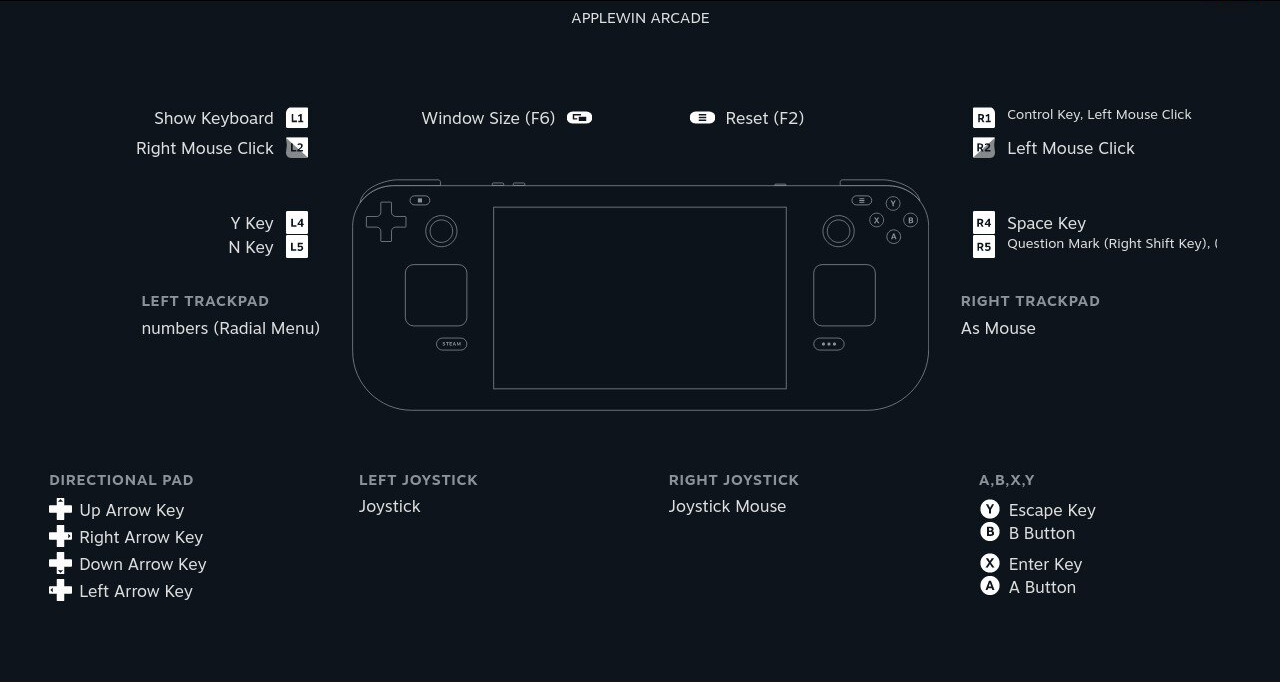
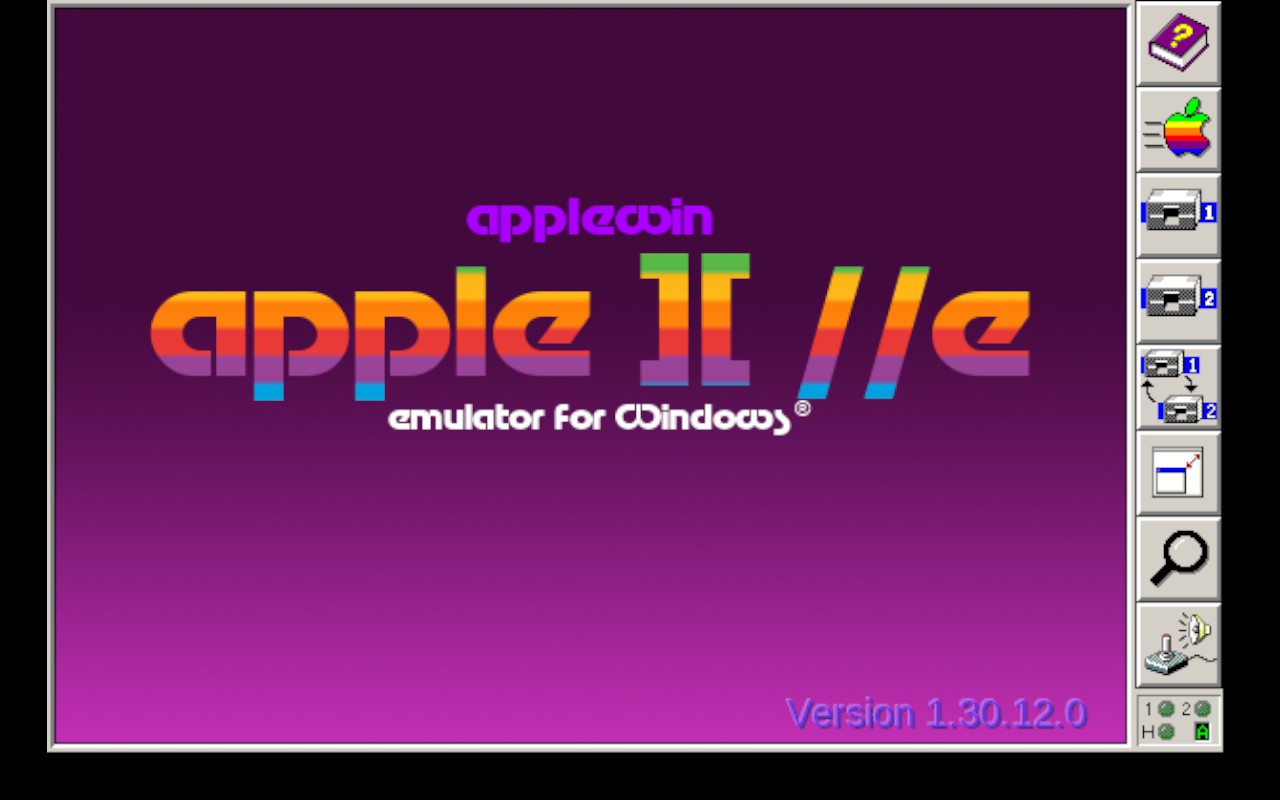
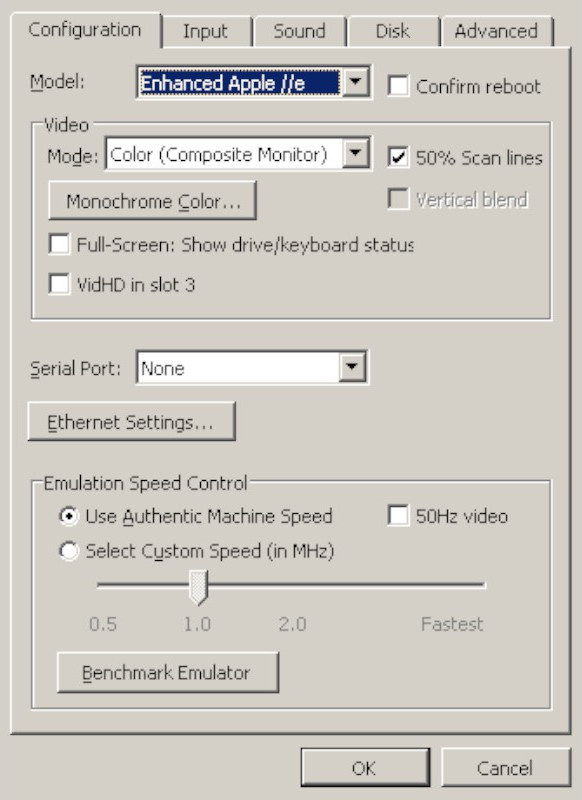
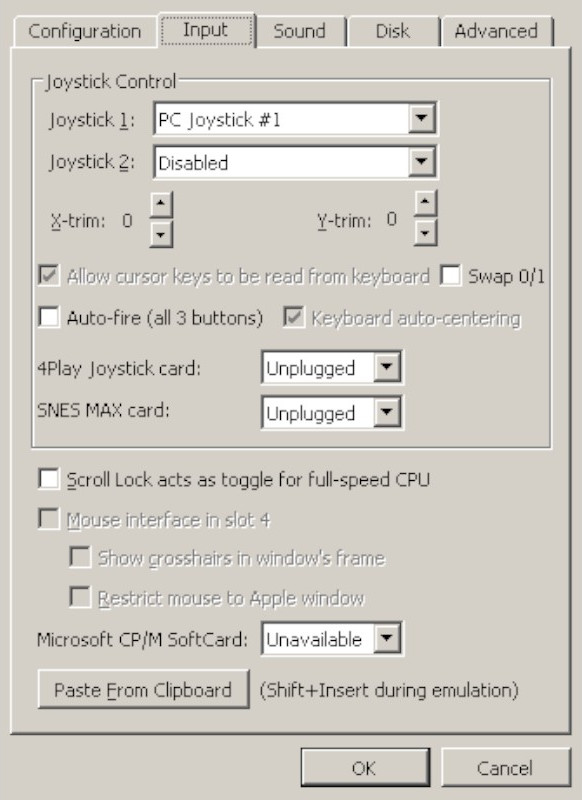
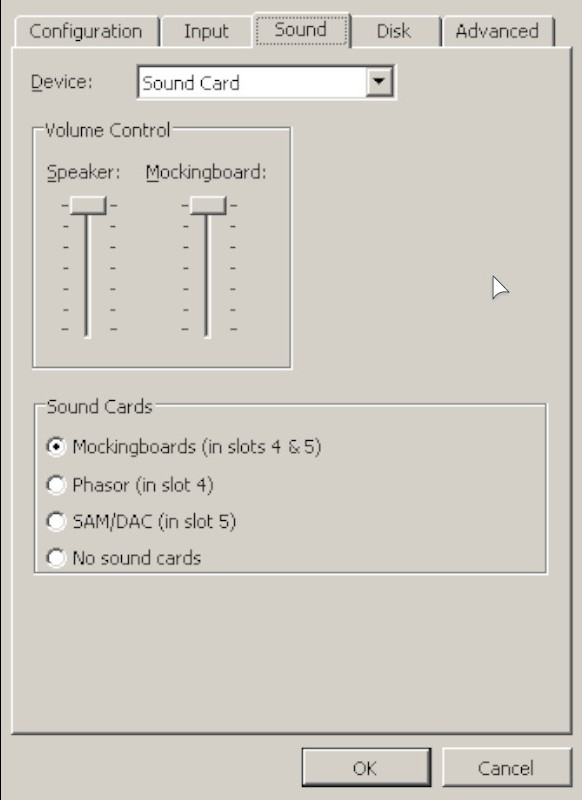
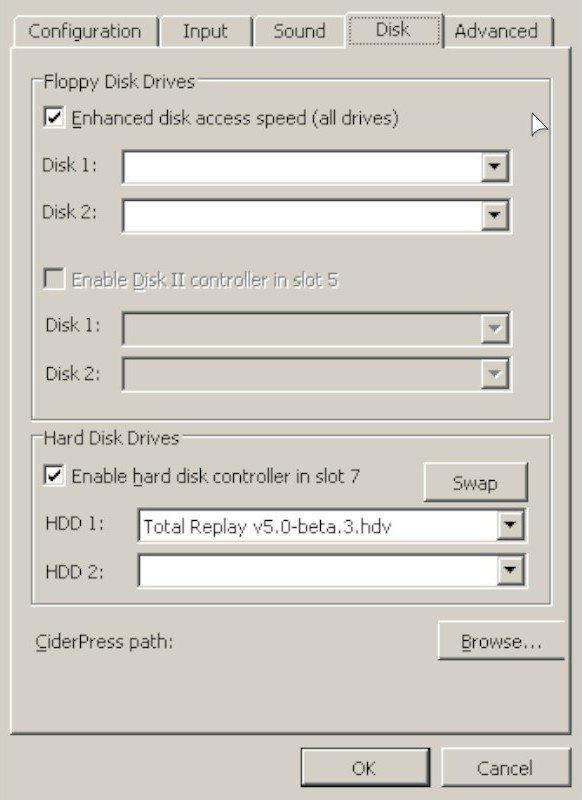

 ) except where indicated otherwise
) except where indicated otherwise